Conquering the "Can't Find a Working Python Installation gem5" Error: A Deep Dive from Amit Patel's blog
Are you tearing your hair out over a stubborn gem5 simulator error? You’re not alone. The dreaded “Can’t Find a Working Python Installation gem5” message has frustrated many researchers and developers. But fear not! We’re about to embark on a journey to smash this error and get you back to simulating in no time.
Understanding the Error: What’s Really Going On?What the Heck Does This Error Mean Anyway?When you encounter the “error: can’t find a working python installation gem5“, it’s essentially gem5 throwing its hands up in despair. This error message is gem5’s way of saying, “Hey, I can’t find the Python I need to function!” It’s a showstopper because gem5 relies heavily on Python to run its simulations.
Why gem5 and Python Are Like Peanut Butter and JellyThe gem5 simulator and Python go together like peanut butter and jelly. gem5 is built using Python, and many of its scripts and tools depend on it. Python acts as the backbone for running gem5’s functionalities. Without a proper Python setup, gem5 is like a car without an engine – it just won’t go.
Common Culprits Behind the “Can’t Find Python” MessSeveral issues can trigger this error:
- Wrong Python version: gem5 might be looking for a specific Python version that’s not installed.
- Python MIA from your system PATH: Even if Python’s installed, gem5 might not be able to find it.
- Multiple Pythons duking it out: Having several Python versions can confuse gem5.
First things first, let’s make sure Python is actually on your system. Open up a terminal or command prompt and type:
Copy
python –version
If you see a version number, great! If not, you’ve found your first problem to solve.
Following the PATH: Is Python Where It Should Be?Your system’s PATH is like a roadmap for programs. If Python’s not on this map, gem5 can’t find it. Here’s how to check your PATH:
- On Windows: echo %PATH%
- On macOS/Linux: echo $PATH
Look for the directory where Python is installed. If it’s missing, you’ll need to add it.
Too Many Pythons in the Kitchen?Having multiple Python installations can cause conflicts. To check for this, use:
- On Windows: where python
- On macOS/Linux: which python
If you see multiple entries, you might need to clean house.
Playing Favorites: Setting the Default Python VersionIf you have multiple Python versions, you may need to tell your system which one to use by default. On macOS/Linux, you can use pyenv to manage this:
bash
Copy
pyenv global 3.8.10
This sets Python 3.8.10 as the default, which might be necessary for gem5.
Rolling Up Our Sleeves: Step-by-Step Troubleshooting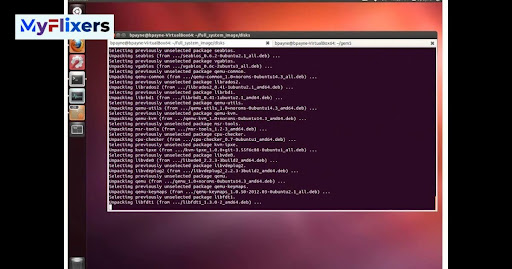
Different versions of gem5 require specific Python versions. Check the gem5 documentation to ensure you’re using a compatible Python version. This information is usually found in the installation requirements or the README file of the gem5 repository.

The Wall