Tracking cash flow in QuickBooks becomes easy using the
steps discussed in below:
·
Ascertain that you have entered all the
transactions into QuickBooks
o
In case you have set up bank feeds, then
download the transactions and match them to the transactions in QuickBooks
·
You need to now reconcile the accounts in
QuickBooks and ensure that they match the real-life bank and credit card
statements. In case you need assistance reconciling
the account, then it is a good idea to reach out to the accountant
·
Move to the reports menu and then company and
financial
·
Choose profit and loss detail
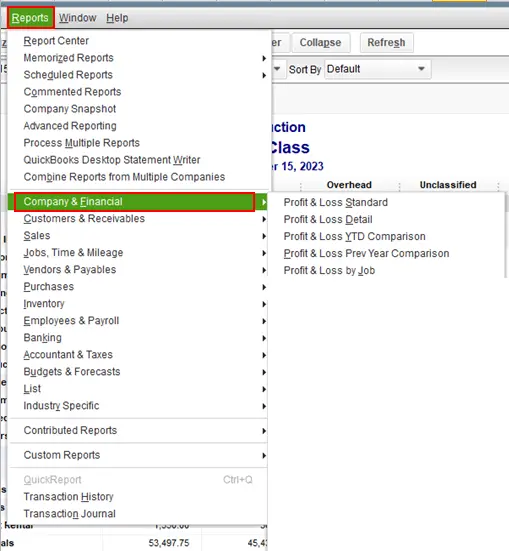
·
Set the date range for the past 3 months
o
If you want to change what appears on the
report, then choose customize report and customize it based on the data you
need
·
After you are done, print, email, or export the
report to excel
·
This can be done by moving to the reports menu
and then company and financial
·
Heading forward, choose the balance sheet detail
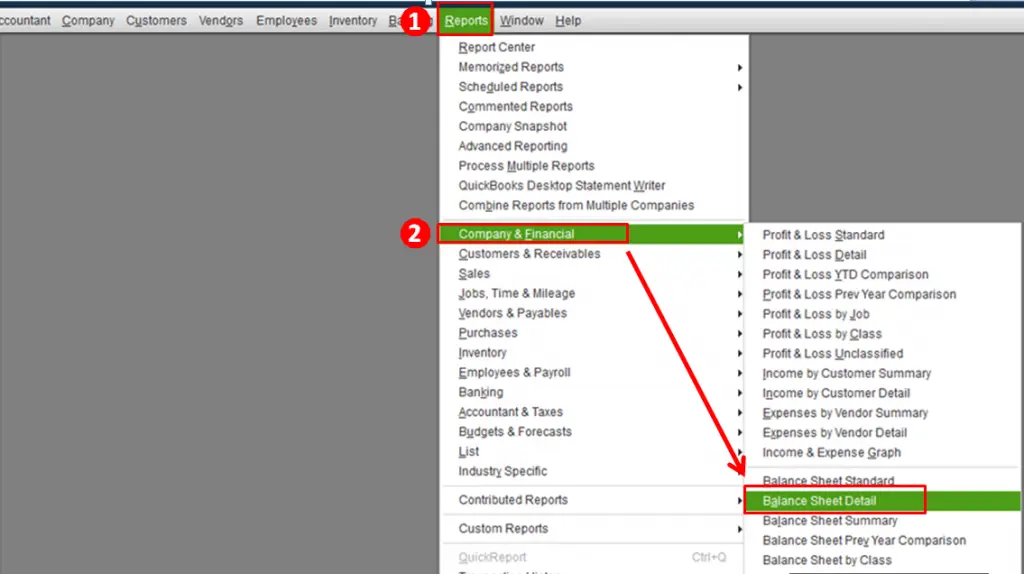
·
Furthermore, choose customize report and also
customize it based on the data you require
·
After you are done, make sure to print, email,
or export the report to excel
While wrapping up this segment, we believe that you might be
able to learn the right process to track cash flow in QuickBooks.
